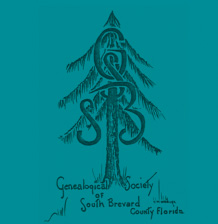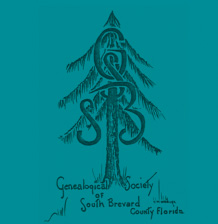The best way to start a search is to click on the "Search" box and choose "All Listed Fields". Then in the next box, type in a search word. This will search the whole catalog and return any matching resources.
So for instance, choose "All Listed Fields" in the search box, then enter SMITH... and it will get over 100 records. You can go to the next page by clicking “Next” in the top right corner.
Fields that contain the name "Smith anywhere," such as the Title, Author, or even the Description field (which includes surnames and county names) will be included in results. If you receive too many records, you can change the search. Just Change the "All Fields" to "Author" (remember to hit the magnifying glass to update the search) and you will only get books that have author of SMITH. Searches can be further limited as described below.
To start over, just use the “Broom”  to sweep away the search.
to sweep away the search.
Limit the search
Clicking on a specific category in the drop-down list “Location” or “Subject” narrows your search to only that place. In other words, it will not search the whole library catalog, just a certain location of it. So in this example, start up top with "Subject" and select “How to”. Now whatever else you search for will be limited ONLY to books that are in the “How To” section in the library. So go down to "Search" "Author" and type in "dollar" (to search for books by Dollarhide). You don’t have to type in the whole name. This search will bring up books that have Dollarhide as the author. And it only showed you books that are in the “How To” section of the library. It did not search any other sections of the library because you limited it.
Details
Once you find a record you are interested in, click on the eyeball  next to the record.
next to the record.
So on our “Dollarhide” example, go down to the last book in the list and click on the eyeball. You will notice that more information will be displayed. You can print this information from this screen as well.
Now you are ready to explore and find some treasures in our library.